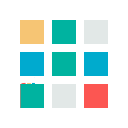Ask Us Anything: How do I create a professional meeting background in MS Teams?
Question:
Since working from home I’ve had to take part in a lot of virtual meetings. My company uses Teams meetings which I’ve gotten the hang of quite quickly. However, I’m always struggling to find an appropriate background setup while I’m working in my spare room. Is there any way that I can overcome this and retain a professional environment during my work calls?
Answer:
With so many of us now working remotely a lot of us have had to make the move to join virtual meetings from our homes. Understandably, not all of our homes are equipped with professional backdrops ready for work meetings and this is something that Microsoft has acknowledged.
Since remote work has started to rise Microsoft have brought out continuous updates regarding the way Teams is used, particularly in meetings.
Users now have the ability to add in background effects, something that would be the perfect way to solve your background problem. Background effects include the background blur feature. With this blurring feature applied in a meeting, you'll appear nice and clear while everything behind you is subtly concealed.
Alternatively, if you’re looking for a more custom background Microsoft have now added the ability to replace your background with an image. Microsoft currently offers the option to use one of their own set images and have custom images in the works. These are accessed the same way as the background blur feature, via More actions > Show background effects. While custom images are yet to be officially available, you can enable the feature with a simple trick.
- Prepare a custom background JPEG file with the size around 1 MB.
- Place the image in %AppData%\Microsoft\Teams\Backgrounds\Uploads folder
This trick allows you to use any image you want for your meeting background, meaning you could apply an office background with your companies branding or switch it up each day with a different professional image. Using custom images can mean that you have too much choice but if you’re looking for variety and professionalism, we suggest taking a look at Using Bing Daily Images as your MS Teams Meetings Background. In this guide, we lay out the simple steps to accessing Bing’s daily images and having them ready to go each day for your meeting background.
Choosing to apply background blur or background images is up to you, one may suit your meeting style more than the other. Either way, adding this feature to your meeting set up is a sure way to avoid your previous worries of creating a professional environment. With an appropriate background sorted you will have much more time to focus on the important issues and the meeting at hand.
While these are the most current background features that are on offer, we’re confident that Teams will continue to focus on improving usability during this time so it wouldn’t hurt to keep an eye out for new features. At Walvis Technologies we keep an eye on Microsoft’s latest news and updates so following us on LinkedIn is a great way to stay in the know.
If you have a question that you think we could help solve please write into us at hello@walvis.ca and include Ask Us Anything as the subject.
To keep up to date with our latest news follow us on social media – Instagram, LinkedIn, Facebook